XPathの取得、解析
XPath取得ツール
XPath取得ツールを利用すれば、ワンタッチで変更に強いXPathを取得できます。対象となる画面要素が持つ様々な属性を利用して解析することができます。
サンプル
XPathの取得
XPath取得ボタンを押して、上のテキストボックスを右クリックします。
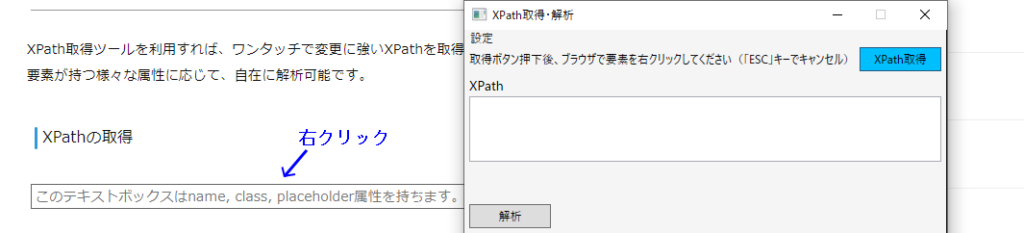
XPath取得後、解析ボタンをクリックします。
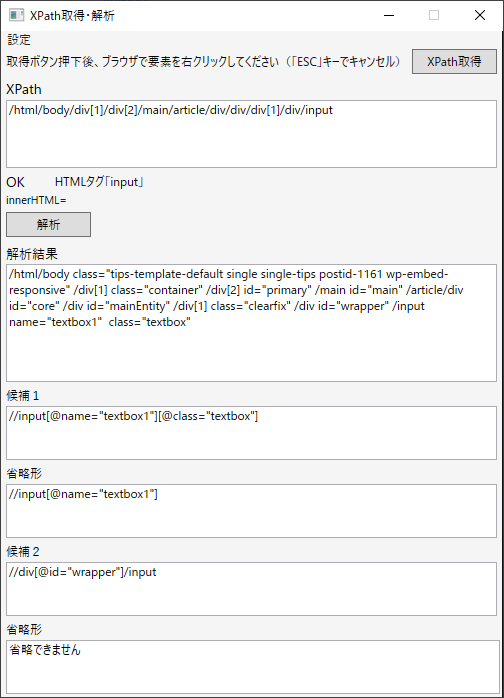
| 候補1 | //input[@name="textbox1″][@class="textbox"] |
| 省略形 | //input[@name="textbox1″] |
様々な属性で解析
name属性を外す
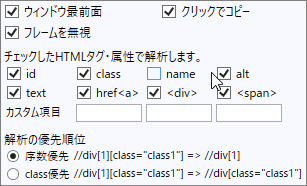
| XPath | //input[@class="textbox"] |
class属性を外す
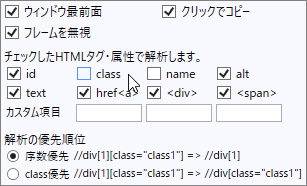
| XPath | //div[@id="wrapper"]/input |
placeholder属性で解析
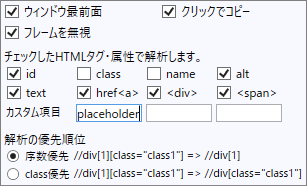
| XPath | //input[@placeholder='このテキストボックスはtype="text"で、name, class, placeholder属性を持ちます。'] |